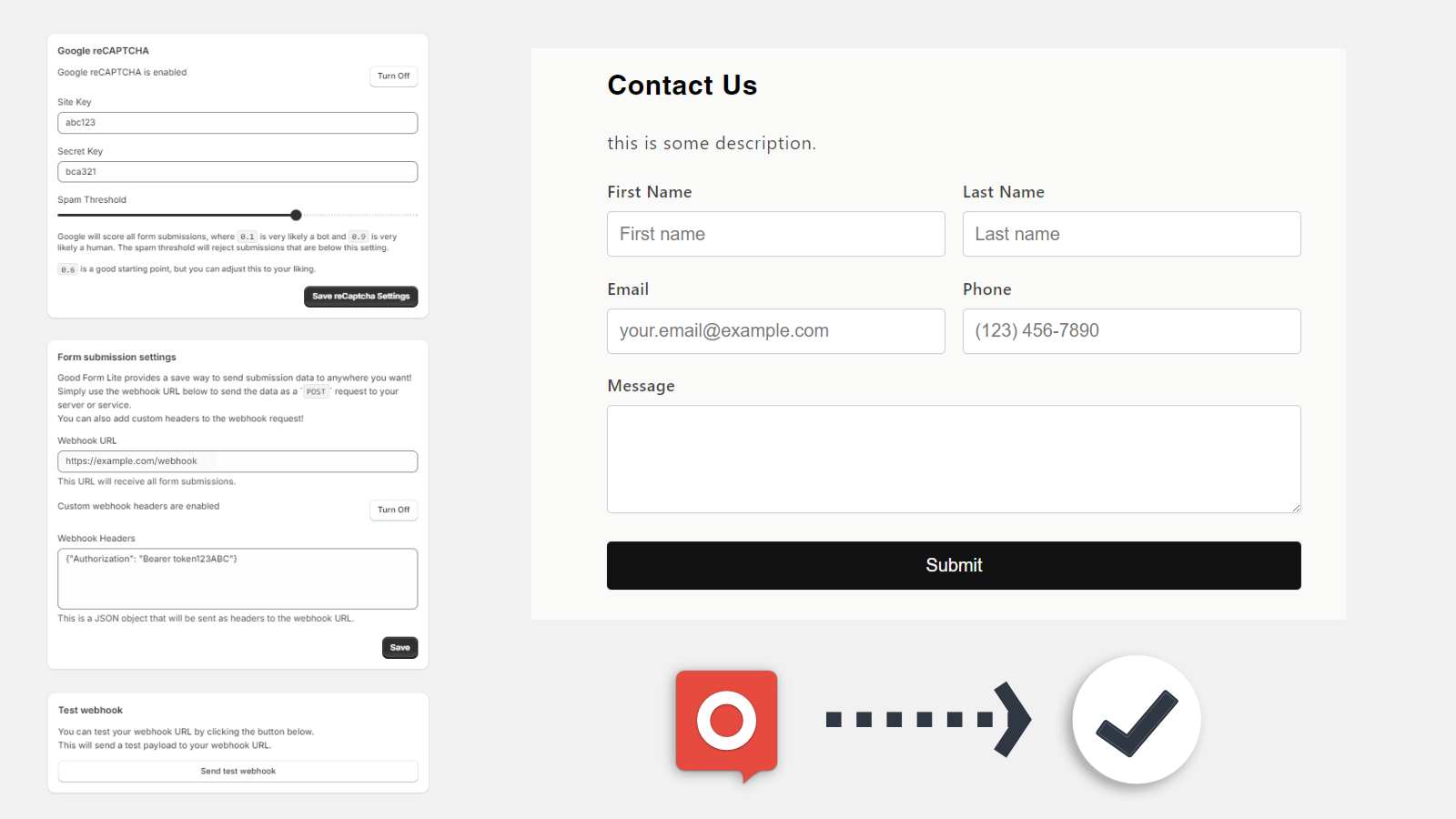Adding a contact form to your Shopify store doesn’t have to be complicated. With Good Form Lite, you can have a fully functional contact form up and running in just a few minutes. This guide will walk you through every step of the setup process, from installation to customisation.
Getting Started with Installation
The first step is simple: head to the Shopify App Store and search for Good Form Lite. Once you’ve installed the app, you’ll find it in your Shopify admin dashboard. Open it up and you’re ready to begin.
When you first launch the app, you’ll see a welcome screen. If this is your first time using Good Form Lite, you’ll notice a message indicating that setup is required. Don’t worry—this just means you need to configure where your form submissions should be sent.
Configuring Your Webhook
The most important part of setting up Good Form Lite is configuring your webhook URL. This is the destination where all your form submissions will be sent. Click the “Configure Webhook” button to access your Settings.
In the Settings area, you’ll enter the URL where you want to receive form submissions. This could be a service like Zapier or Make.com, or even your own custom API endpoint. Once you’ve entered your webhook URL, save your changes and you’re ready to move forward.
Protecting Your Form from Spam
Nobody wants to deal with spam submissions. Good Form Lite offers optional Google reCAPTCHA integration to help keep your form submissions legitimate. If you’d like to enable this feature, simply follow the link in the app to obtain your reCAPTCHA keys, then enter them in your Settings. This step is completely optional, but highly recommended if you’re concerned about spam.
Adding the Form to Your Store
Now comes the fun part—actually adding the form to your store. Navigate to your Shopify Theme Editor and look for the Good Form Lite block. You can add this block to any page where you want a contact form to appear, such as your Contact page or About page.
Keep in mind that app blocks can only be placed in sections that support them. Depending on your theme, you may have some limitations on where you can place the block. Once you’ve added it, you can customize the form’s title, description, and fields to match your brand and needs.
Managing Form Submissions
After your form is live, you’ll want to keep track of submissions. Simply return to the Good Form Lite app in your Shopify admin and click “View Entries.” Here you’ll see all the submissions from your customers in one convenient location.
Advanced Configuration: Custom Headers
For users who need more control over their integrations, Good Form Lite offers the ability to add custom headers to your webhook requests. You’ll find this option in the Settings page.
Custom headers allow you to send additional information with each form submission, such as authentication tokens or special identifiers. This is particularly useful if you need to secure your data or help your receiving service identify and process submissions more reliably. For example, you might include a secret key for Zapier or Make.com to ensure your submissions are legitimate.
To add custom headers, simply enter your desired header name and value in the Settings page, then save your changes. Just make sure your receiving service is configured to expect and use these headers.
Getting Help When You Need It
If you run into any issues during setup, Good Form Lite has you covered. Click the “Get Support” button in the three-dots menu at the top right corner of the app to contact the support team directly. You can also check the app’s Resources section for helpful guides on webhooks and reCAPTCHA configuration.
Remember, you can always return to Settings to update your configuration as your needs change.
You’re All Set!
Congratulations! You’ve successfully set up Good Form Lite and added a professional contact form to your Shopify store. Your customers can now reach out to you easily, and you’ll receive all their messages exactly where you need them.
Whether you’re running a small boutique or a growing e-commerce business, having a reliable way for customers to contact you is essential. With Good Form Lite handling your contact forms, you can focus on what you do best—running your business.
For more detailed documentation or additional help, don’t hesitate to check the app’s resources or reach out to the support team. Happy selling!